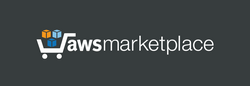1. Launch the server. This server does not require the powerful computing resources; you can choose a simple instance type.
2. If the Elastic IP was assigned to a running instance, the instance must be restarted.
Linux username: admin
After launching, the VPN server becomes immediately fully operational with no additional setup required.
This server supports VPN connections:
User management Web Panel:
http://[Public IP address]
https://[Public IP address]:8443 (recommended)
use "administrator" as username and your instance ID as password.
When accessing the Web Panel or downloading OVPN config file using HTTPS, your web browser may display a warning about potential risks due to the use of IP address in the URL. In this case, you should proceed and accept the risks, as our goal is to encrypt traffic, and there is no reason to worry about using IP address in a web browser.
Web panel description:
https://www.adeoclouds.eu/webpanel.php?server=3
=== PPTP/L2TP/L2TP-PSK ===
When the server is first started, a Pre-Shared Key (PSK) is generated. This key should be specified in the settings on client devices for L2TP/IPSec-PSK connections. This PSK key is the same for all users. You can find PSK with help of SSH on a Linux welcome screen or you can find it in the file "/etc/ipsec.secrets". You can change it, if needed.
Please note that in order to establish L2TP/IPSec-PSK connection from a client on Windows, you may need to make changes to the Windows registry, otherwise Windows error code 809 or 789 may appear. To fix it:
- in section "HKEY_LOCAL_MACHINE\SYSTEM\CurrentControlSet\Services\PolicyAgent" create a DWORD (32-bit) parameter "AssumeUDPEncapsulationContextOnSendRule" and set value 2 for it.
- in section "HKEY_LOCAL_MACHINE\SYSTEM\CurrentControlSet\Services\RasMan\Parameters" set the parameter "ProhibitIPSec" to 0.
- restart Windows.
Information on how to create VPN connection on the client devices:
https://www.adeoclouds.eu/settings-universal.php
For Windows computers, we recommend our utility to easily create a VPN connection in one click:
https://www.adeoimaging.com/vpn_connector.php
Despite the fact that this server supports VPN connection via the L2TP without IPSec, it should be noted that such VPN tunnel can not be considered as secure. Therefore, we recommend using L2TP-IPSec-PSK or PPTP on client devices instead of L2TP without IPSec, if possible.
It should be noted that the simultaneous connections to the VPN server of several Windows client devices that are located behind a single NAT router may not work with L2TP-IPSec-PSK. In this case, we recommend to use PPTP connection for each Windows device. There are no such problems for Android, iOS or Linux client devices.
==== OpenVPN ===
Before creating a VPN connection, you will need to install the OpenVPN client application on the client side. OpenVPN client applications are available on the web for Windows, Linux, Android, iOS and macOS. To create a VPN connection, simply import the desired OVPN configuration file (for a TCP or UDP connection) into the client application.
ZIP archive, containing OVPN configuration files can be downloaded from the server:
http://[Public IP address]/config/ovpn-download.php
https://[Public IP address]:8443/config/ovpn-download.php (recommended)
use "config" as username and your instance ID as password to download this file with your web browser.
Configuration files containing certificates are the same for all users. The certificates are automatically generated when the instance is first started. User logins and passwords are stored in the database on the server, and users records can be managed with help of user management control panel.
ADDITIONAL INFO
phpMyAdmin (database management):
https://[Public IP address]:8443/phpmyadmin/
Default username for phpMyAdmin: "administrator", initial password is your instance ID. By default, access to phpMyAdmin is restricted in "/usr/share/phpmyadmin/.htaccess"
As an additional option, this server supports direct user management through MySQL (port 3306, username: remote, password is your instance ID, database: radius, table: radcheck - list of users, table: radusergroup - access status for users). By default, port 3306 is not enabled in the security group. To be able to remotely edit the database, you need to add port 3306 to the security group. For security reasons, it is recommended to allow access to this port only from specific IP addresses.
Disclaimer: OpenVPN® is a completely separate project from ADEO Imaging OU.
©2002-2023 OpenVPN Inc. OpenVPN is a registered trademark of OpenVPN Inc.