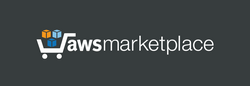Launch the server. This server does not require the powerful computing resources - you can choose a simple instance type. After launching, this VPN server is immediately fully operational. No server setup required.
Linux username: azureuser
To create a VPN connection, you will also need to install the OpenVPN client application on the client side. The OpenVPN client will require a configuration file (.ovpn), containing certificates. Such configuration files can be downloaded from the server:
http://ipaddress/config/ovpn-download.php or
https://ipaddress:8443/config/ovpn-download.php (recommended)
(Use "config" as username and last 12 characters of your Virtual Machine ID (VmId) as password to download these files with web browser. Click here to see how to find the password on your Azure panel. Additionally, your can find the password on a Linux welcome screen with help of SSH).
Configuration files containing certificates are the same for all users. The certificates are automatically generated when the instance is first started. In addition to the mandatory configuration file (.ovpn), each user of the virtual network must have a username and password to establish the OpenVPN connection.
User logins and passwords are stored in the database on the server, and users records can be managed with help of user management control panel:
http://ipaddress/daloradius/index.php or
https://ipaddress:8443/daloradius/index.php (recommended)
(Use "admin" as username and last 12 characters of your Virtual Machine ID (VmId) as password. Click here to see how to find the password on your Azure panel. Additionally, your can find your credentials on a Linux welcome screen with help of SSH).
More datailed Web Panel description: https://www.adeoclouds.eu/webpanel.php?server=7
Initially, the database of users contains 2 users: "user1" and "user2" so you can try to establish 2 simultaneous connections from 2 different computers to check the visibility of these computers through this OpenVPN server. Passwords for these users are automatically generated when the server is first started and can be found in the Web Panel (Management->List Users).
According to initial settings in a Web Panel, the IP address 10.1.1.10 is assigned to "user1" and 10.1.1.20 is assigned to "user2" (initial local network: 10.1.1.0/24). If clients "user1" and "user2" are simultaneously connected to this server at the same time, they will be able to see each other. You can check it with help of "ping" command: in Windows computers you can click "Run..." menu item of Start Menu, then print "cmd" to open Command Prompt and then execute command: "ping 10.1.1.20" (or "ping 10.1.1.10" on another computer respectively).
After successfully completing the ping test, you can establish the secure connection between remote computers via VPN. In Windows computers, you can click "Run..." menu item of Start Menu and execute the command like "\\10.1.1.20\" to create a network link to another computer. It should also be noted that computer icons will also appear in the Windows network environment if the workgroup names of these client computers match.
In addition to the web control panel, you can also find the user credentials in the following ways:
- on linux welcome page (SSH, linux username: azureuser);
- via remote MySQL request (port 3306, username: remote, password: last 12 characters of your Virtal Machine ID (VmId), database: radius, table: radcheck). The database is readable and writable via 3306 port. The IP address is reserved for each user and can be changed in the control panel.
The default local network on the server is: 10.1.1.0/24. To change network (for example, to 192.168.50.0/24) please run: "sudo bash /home/admin/set_network.sh 192.168.50.0"
By default the internet access is not allowed through the server. It can be set in config file: "/etc/openvpn3/443_tcp.conf" OpenVPN ports: 443 (TCP)
If necessary, phpMyAdmin (webinterface for database management) is available at:
http://ipaddress/phpmyadmin/ or
https://ipaddress:8443/phpmyadmin/ (recommended)
By default, access to phpMyAdmin is denied in .htaccess file: /usr/share/phpmyadmin/.htaccess
default username for phpMyAdmin: administrator
initial password: last 12 characters of your Virtual Machine ID (VmId)
when using the HTTPS protocol in a web browser to access the Web Panel and phpMyadmin, the browser will warn about the risk and you can accept it, since our task is to encrypt the traffic and not to doubt the authenticity of the certificate.